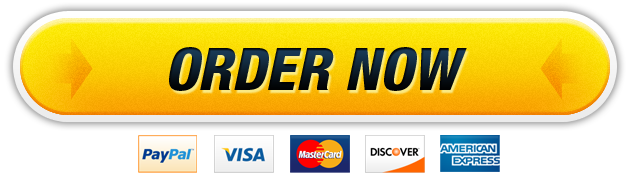31 Aug Astronomy
You may do this in groups or alone. If you do it in groups, everyone in the group must submit their own copy of the answers, along with the names of any group members.
Today we will be using the program Stellarium. On campus computers this can be accessed by going to https://citrix.southseattle.edu. You should not download the “receiver” since it is installed on campus computers, but you may need to click “open links with Citrix Receiver” and agree to terms. Here’s what IT says about using Citrix on campus. With logging in, Citrix may work off campus as well.
At home, you can download and install Stellarium directly from http://www.stellarium.org/ (Links to an external site.)
As long as you click the official download links (and not any ads posing as download links), this is a safe piece of software.
You can also use the free app “Sky Eye” to do this assignment, but I prefer Stellarium on a computer. Here’s a picture of Sky Eye.
A couple quick tips for using Stellarium:
- Scrolling with your mouse or trackpad zooms in and out. If the screen goes very wonky or circular, try zooming the other way to get back to a more comfortable view.
- Mousing over the lower left corner will bring up the two toolbars.
- The quit button is at the righthand side of the lower toolbar, so it only appears when the toolbars are up, and it is in the middle of the bottom of the screen.
Activity 01: Introduction to Stellarium
Introduction
Objectives
- Become familiar with the Stellarium program and its user interface
- Apply knowledge of Right Ascension and Declination (RA & Dec) to find positions on the celestial sphere and see where they are in the sky.
- Examine the position of the stars from other locations on the globe.
Procedure
I have created a worksheet that has only the questions from the lab below, record your answers in that document as you work through this lab. I encourage you to work together if you know anyone in the class, or can coordinate to be in a chat or on Google Hangouts together at the same time. Record the names of any partners you worked with directly.
Worksheet: Stellarium Lab 01 Worksheet.docx
Launch the Stellarium program. When the program has loaded, your screen should show you located in a field of grass, facing south. You have two toolbars that you activate by moving the mouse over their locations.
At the left edge of the window, towards the bottom, you will find a vertical toolbar with configuration windows for setting location, date, and viewing options. There is a horizontal toolbar along the bottom left edge as well. This has toggles for the most common viewing options, as well as time controls. You can spend a few minutes clicking around, just to see what this button or that toggle does. Note that scrolling zooms in and out. If you get stuck in a green or black screen, try scrolling.
- Set your location: Click on the Location Window icon (vertical toolbar, top icon). There are many ways to specify where you are, but start by doing the fastest thing. In the search box, start typing “Seattle.” By the time you are three letters in, you should see your location list has been whittled down to just a few places, and you can select Seattle, WA. Notice on the map that your red location arrow is correctly pointing the edge of Washington, and you can close the location window.
- Set your time: Click on the Date/Time Window icon (vertical toolbar, second icon). It should initially display the current and correct date and time. Let’s go ahead and see the eastern sky earlier this morning. Change the time to 6:00AM, and notice how dramatically your view changes. Go ahead and close the date/time window.
- Return to right now: Activate the horizontal toolbar by mousing over it. The icons on the right end of the toolbar control the passage of time. Click on the “Set time to now” icon, or just type the number 8. You will notice that there are keystrokes which correspond to these toggles, and you will probably find a few that you use frequently—knowing a few keystrokes can be a real timesaver.
- Wander around: Explore your landscape. You can navigate using the mouse or the arrow keys. Spin around, look up, look down.
Astronomical Coordinate Systems
There are several systems that can be used to locate objects in the sky. We will distinguish here between two coordinate systems: azimuth/altitude (Az/Alt) and right ascension/declination (RA/DE). Either one of these systems is analogous to using x- and y-coordinates on a piece of graph paper. They are two dimensional systems, which means that they can tell you where to look in the sky to find an object, but not how far away that object is from the Earth.
- Turn and face north: Toggle on the Azimuthal grid (command keystroke z), look up a bit, and examine the coordinate system. Azimuth is the angle measured in a horizontal circle, around your horizon. Due N = 0°. Head around the circle, and E = 90°, S = 180°, W = 270° and back to N = 360°. Altitude is the angle measured from the horizon (0°) to the zenith (90°, or directly overhead). Thus, any point in the sky that you can see can be specified by telling you which direction to face (az), and how high up to look (alt).
- Set your time for today at 10:00PM (22:00). Locate the star Polaris, and record its az/alt coordinates (click on the star, and notice the information that appears in the top left of your screen). Pay attention to how these coordinates correspond to the star’s location in the sky.
- Toggle between grids: Turn off the az/alt coordinates (z), and toggle on the equatorial grid (command keystroke e). You are now looking at the right ascension/declination coordinate system. Record these coordinates for Polaris. Always use the J2000 coordinates for RA/DE.
- Worksheet–Record Polaris Coordinates, Az/Alt: _____ RA/Dec (j2000): _____
- Set the day and time: Change the date to today at 10:00PM (22:00). Locate the bright star Vega in the sky (there is a search button). Record both its Az/Alt coordinates and RA/DE.
- Move forward in time to exactly three months from today, still at at 10:00PM (22:00), and record the coordinates of Vega again. Note that even if the star dips below your viewing horizon (alt < 0°), its position is still displayed.
- Worksheet–Vega Coordinates–Date (Today): _____ Az/Alt: _____ RA/Dec (j2000): _____
- Date 2 (in 3 months): _____ Az/Alt: _____ RA/Dec (j2000): _____
- What changed? What didn’t? _____
- Change your location: Return to the original date, today, and time (22:00). Remain centered on the star Vega, but change your observation location. Pick any place you like: New York, Beijing, Paris…literally anywhere. Observe the Az/Alt and RA/DE coordinates for the Vega. For the location you chose, is Vega visible above the horizon?
- Worksheet–What location did you choose? _____
- Is Vega visible above the horizon today at 22:00 in that location? _____
- Wow, what does that mean? You have just demonstrated the difference between the coordinate systems! Notice that Az/Alt depends entirely on where you are located, and RA/DE does not.
- Worksheet–If you were an astronomer here in Washington who needed to tell a colleague at Kitt Peak (in Arizona) about a sky object, how would you choose to communicate its location?
Adapted from: NJ Getson, University of Central Arkansas https://faculty.uca.edu/njaustin/PHYS1401/Laboratory/stellarium.pdf
You may do this in groups or alone. If you do it in groups, everyone in the group must submit their own copy of the answers, along with the names of any group members.
Activity 02: Stellarium’s Sky Tonight
I’ve created a worksheet where you can fill in the answers for the instructions below, or you can make your own: Stellarium Worksheet 2
Tonight’s Sky
Pick an interesting object in tonight’s sky from this list: Venus, Mizar (and Alcor), Ursa Major (The Big Dipper), Altair, Vega, Deneb, Delphinus, Jupiter, Arcturus, or the Moon (you will need to observe the exact same night you record coordinates if you choose the Moon).
Open Stellarium. Set the location to Seattle, and the time to tonight. Find your object.
- What is your object?
- When does it rise?
- When does it set?
- Where is it 45 minutes after sunset?
- Pick whichever is darker: when you get up in the morning or when you go to bed. What time is that? Where is this object at that time?
- Observing: Go out tonight and look for it. Please sketch what you see, labeling your object and drawing at least 5 other stars/sky objects nearby and the horizon or rooftops beneath your object. Upload the image to: OBSERVATION–Stellarium Lab Observation. This part is graded individually.
Our website has a team of professional writers who can help you write any of your homework. They will write your papers from scratch. We also have a team of editors just to make sure all papers are of HIGH QUALITY & PLAGIARISM FREE. To make an Order you only need to click Ask A Question and we will direct you to our Order Page at WriteDemy. Then fill Our Order Form with all your assignment instructions. Select your deadline and pay for your paper. You will get it few hours before your set deadline.
Fill in all the assignment paper details that are required in the order form with the standard information being the page count, deadline, academic level and type of paper. It is advisable to have this information at hand so that you can quickly fill in the necessary information needed in the form for the essay writer to be immediately assigned to your writing project. Make payment for the custom essay order to enable us to assign a suitable writer to your order. Payments are made through Paypal on a secured billing page. Finally, sit back and relax.
About Writedemy
We are a professional paper writing website. If you have searched a question and bumped into our website just know you are in the right place to get help in your coursework. We offer HIGH QUALITY & PLAGIARISM FREE Papers.
How It Works
To make an Order you only need to click on “Order Now” and we will direct you to our Order Page. Fill Our Order Form with all your assignment instructions. Select your deadline and pay for your paper. You will get it few hours before your set deadline.
Are there Discounts?
All new clients are eligible for 20% off in their first Order. Our payment method is safe and secure.