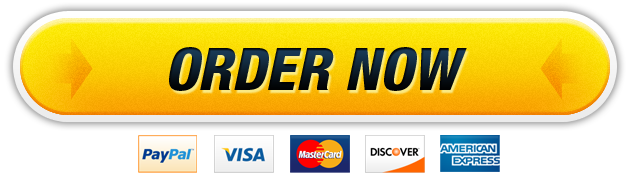14 Apr Tax Compliance and Provision Project (Business Income Tax)
6548AC312 – Tax Compliance and Provision – Part II Instructions
Your tax senior has approved your taxable income calculations for Gnome and has now asked you to prepare a tax provision using the results from your work in Part I of this project. You will be completing Part II of this project using the same workbook you uploaded to Canvas for Part I.
You will have to compute a few additional modifications to Federal taxable income when calculating the overall tax provision because Gnome files its state tax return in a state that doesn’t entirely follow Federal tax rules. Therefore, adjustments will be required to properly represent the impact of the variances between Federal and state taxable income.
Please read each of the below instructions carefully as you complete this part of the project:
Step 1 – Compute Current Provision
1. Open your saved Excel workbook you submitted to Canvas for Part I of this project. Make sure you have the final version that includes fully completed PINK tabs.
2. On the “Trial Balance” tab, make sure each of the accuracy checks calculated in red throughout the worksheet still show a result of zero.
3. You will ONLY be working with the ORANGE tabs for Part II of this project.
4. Click on the worksheet titled “Current Provision”.
a. In column B, select the Permanent and Temporary book-tax differences you previously calculated on the “Book-to-tax Rec” tab (green cells).
b. In column C, manually input the applicable book-tax differences you calculated in Part I (yellow cells).
i. Hint – Favorable differences should be shown as negative amounts (since they reduce book income), and vice-versa for Unfavorable differences.
ii. Hint – to avoid unintended typos, you should use an Excel formula to link the answers directly to the applicable cell in the “Book-to-tax Rec” tab.
5. Click on the worksheet titled “State Adjustments”.
a. The state only allows 50% bonus depreciation on fixed asset additions, as opposed to the 100% Federal bonus depreciation allowance.
i. Select the appropriate bonus depreciation allowances for state tax purposes (green cells).
ii. Input the Federal tax depreciation that you calculated in Part I (yellow cell). Try and use an Excel formula link to reduce inadvertent errors associated with manual data input.
iii. Indicate whether the adjustment should increase or decrease Federal taxable income to arrive at the allowable depreciation expense under the state’s income tax rules (green cells).
b. Gnome purchased its municipal bond from a different state, so Gnome is not allowed to exclude its net municipal interest income when computing state taxable income.
i. Indicate whether the required adjustments should increase or decrease Federal taxable income (green cells).
c. The state does not allow for companies to deduct state income tax expense when computing state taxable income.
i. Choose the Acct. Number associated with the state income tax expense that has been deducted in the Federal taxable income computation (green cell).
ii. Manually input the allowable state tax deduction (hint – enter 0 if the state doesn’t allow companies to take a state tax deduction).
iii. Indicate whether this adjustment related to state income tax expense should increase or decrease Federal taxable income (green cell).
6. Go back to the worksheet titled “Current Provision”.
a. In column G, input the applicable state adjustments you calculated on the “State Adjustments” tab (4 yellow cells).
b. Hint – adjustments you indicated should be an “Add-back” should be shown as positive amounts, and vice-versa for adjustments that resulted in a “Deduction” to Federal taxable income.
c. Hint – to avoid unintended typos, you should use an Excel formula to link the answer directly to the applicable cell in the “State Adjustments” tab.
d. The resulting Federal and State tax liabilities are shown in Purple in Rows 17 and 30. Beginning in cell F21, complete the following steps:
i. Indicate whether Gnome has current Federal income tax expense or benefit, and then manually input the amount (positive for expense, and vice-versa for benefit). Try and link the amount using an Excel formula to avoid inadvertent data entry errors.
ii. Indicate whether Gnome has current state income tax expense or benefit, and then manually input the amount (positive for expense, and vice-versa for benefit). Try and link the amount using an Excel formula to avoid inadvertent data entry errors.
iii. Indicate whether the total current Fed/State expense/benefit results in Tax Expense (should be a positive number) or Tax Benefit (should be a negative number).
7. Once you’ve fully completed the above steps, the accuracy checkpoint on the “Current Provision” tab should show a variance within +/- 1.0 (cell G26).
Continued…
Step 2 – Compute Deferred Provision
1. Click on the worksheet titled “Deferred Provision”.
2. In column D, select the book-tax differences that should be incorporated into the deferred tax provision calculation.
a. The first box represents the Federal deferred tax activity. The second box represents the State deferred tax activity.
3. In column F, manually input the current year book-tax differences. Favorable differences should be shown as negative amounts (since they represent future taxable differences), and vice-versa for Unfavorable differences.
a. Hint – to avoid unintended typos, you should use an Excel formula to link the answers directly to the applicable cell.
4. In column H, indicate whether each type of book-tax difference results in a Deferred Tax Asset or Liability, including the total amounts for both Federal and State.
5. The resulting Federal and State net deferred tax assets/(liabilities) are shown in Rows 18 and 34. Beginning in cell K7, complete the following steps:
a. Indicate whether Gnome has deferred Federal income tax expense or benefit, and then manually input the amount (positive for expense, and vice-versa for benefit). Try and link the amount using an Excel formula to avoid inadvertent data entry errors.
b. Indicate whether Gnome has deferred state income tax expense or benefit, and then manually input the amount (positive for expense, and vice-versa for benefit). Try and link the amount using an Excel formula to avoid inadvertent data entry errors.
c. Indicate whether the total deferred Fed/State expense/benefit results in Tax Expense (should be a positive number) or Tax Benefit (should be a negative number).
6. Once you’ve fully completed the above steps, the accuracy checkpoint on the “Deferred Provision” tab should show a variance within +/- 1.0 (cell L12).
Continued…
Step 3 – Complete Income Tax Footnote Information
1. Click on the worksheet titled “Income Tax Footnote”.
2. In the “Effective Tax Rate Reconciliation” box, manually input Gnome’s pre-tax book income/(loss). This amount is found on the “Book-to-tax Rec” tab and should be linked using an Excel formula to avoid inadvertent errors.
3. The rest of the “Effective Tax Rate Reconciliation” should automatically populate but take some time to look at the formulas in the pre-populated cells to ensure you understand where the information is coming from.
4. In the “Tax Effects of Temporary Differences” box, select the book-tax differences that created a Deferred Tax Asset, and those that created a Deferred Tax Liability.
5. In column G of the “Tax Effects of Temporary Differences” box, manually input the Federal and state tax-effected deferred amounts.
a. For example, if your Fixed Assets Gross Deferred Tax Liability amount was (100,000) for Federal and (50,000) for state, then the total tax-effected Fixed Asset Deferred Tax Liability would be (100,000) * 21% Federal rate + (50,000) * 4.94% net state rate = (21,000) + (2,470) = (23,470).
b. Deferred tax liabilities should be shown as negative amounts and vice-versa for deferred tax assets.
c. Hint – to avoid unintended typos, you should use an Excel formula to link the answer directly to the applicable cells in the “Deferred Provision” tab.
6. In the “Tax Attribute Carryforwards” box, select the two types of temporary differences that have resulted in deductions being carried forward to future tax years.
7. In column J of the “Tax Attribute Carryforwards” box, manually input the gross deduction amount that will be carried forward to next year. (Hint – both amounts can be linked directly from the “Book-to-tax Rec” tab).
8. In column K of the “Tax Attribute Carryforwards” box, select the year any unutilized deductions will expire, following the expiration rules for the applicable tax attribute.
9. Once you’ve fully completed the above steps, the accuracy checkpoints on the “Income Tax Footnote” tab should show a variance within +/- 1.0 (cells C31 and G27).
Our website has a team of professional writers who can help you write any of your homework. They will write your papers from scratch. We also have a team of editors just to make sure all papers are of HIGH QUALITY & PLAGIARISM FREE. To make an Order you only need to click Ask A Question and we will direct you to our Order Page at WriteDemy. Then fill Our Order Form with all your assignment instructions. Select your deadline and pay for your paper. You will get it few hours before your set deadline.
Fill in all the assignment paper details that are required in the order form with the standard information being the page count, deadline, academic level and type of paper. It is advisable to have this information at hand so that you can quickly fill in the necessary information needed in the form for the essay writer to be immediately assigned to your writing project. Make payment for the custom essay order to enable us to assign a suitable writer to your order. Payments are made through Paypal on a secured billing page. Finally, sit back and relax.
About Writedemy
We are a professional paper writing website. If you have searched a question and bumped into our website just know you are in the right place to get help in your coursework. We offer HIGH QUALITY & PLAGIARISM FREE Papers.
How It Works
To make an Order you only need to click on “Order Now” and we will direct you to our Order Page. Fill Our Order Form with all your assignment instructions. Select your deadline and pay for your paper. You will get it few hours before your set deadline.
Are there Discounts?
All new clients are eligible for 20% off in their first Order. Our payment method is safe and secure.