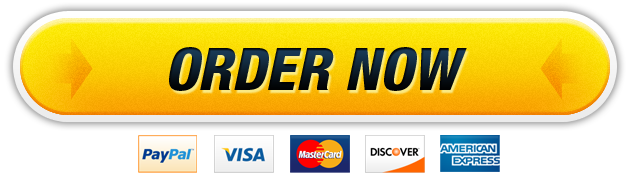25 Jul MIS 301 – Access Test
Flyer University (FlyerU) uses a MS Access database (that you will download) to track first-year students and to manage their course offerings. You are asked to complete the below-mentioned tasks to help FlyerU with their operating processes. To begin, download, i.e., Save (do NOT Open), the test database file named MIS 301_Access_Test.accdb from the course MyITLab site, if you have not done so already. Logout of MyITLab and close the browser window. Other than at the start and end of the test as specified, do not open any windows except ACCESS.
Instructions:
For the purpose of grading the project you are required to perform the following tasks:
| Step | Instructions | Points Possible | |||||||||||||||||||||
| 1 | Start Access. Open the downloaded Access file named MIS 301_Access_Test.accdb. | 0 | |||||||||||||||||||||
| 2 | FlyerU wants to keep data about course sections to be offered in the upcoming term. Classrooms cannot seat more than 35 students. Create a table named SECTION to store the fields with the properties as specified below:
Set RecID as the Primary key field, save the table, and close the table. |
16 | |||||||||||||||||||||
| 3 | Create a one-to-many relationship between the CourseID fields in the COURSE (primary) and SECTION (related) tables. (Requirement: This relationship must be set up such that it is not possible to enter a CourseID in the SECTION table that does not already exist in the COURSE table.) Save the changes and close the Relationships window. | 5 | |||||||||||||||||||||
| 4 | Create one record in the SECTION table as follows with the Instructor field value as your actual name:
Close the table. |
5 | |||||||||||||||||||||
| 5 | Advisors need to review information about students and courses they have taken. Create a form named StudentRecord to display the StudentID, Name, Major, and Balance (in that order, from STUDENT) for each student and the CourseID, Title, Credits (in that order, from COURSE), and Grade (from TRANSCRIPT) for all courses he or she has taken (in a subform). The format should facilitate looking at all the information (as specified) for a student on one screen, i.e., without tabs or multiple pages. The boxes/columns should be wide enough to display the data. Save and close the form. | 15 | |||||||||||||||||||||
| 6 | Skip. | 0 | |||||||||||||||||||||
| 7 | FlyerU needs a catalog of courses (suitable for printing) that shows the CourseID, Title, and Credits (from COURSE) for courses it offers. Use the Report Wizard to create the report with the name Catalog. The list should be grouped by the Category of the school (Arts, Professional, and Sciences) that offers the courses and sorted by CourseID. It should also show the total number (i.e., count) of courses within each category as well as the total count across all categories (Hint: modify the report as necessary to count the values in the Credits column). In the Category Footer, to the left of the count, enter the label Sum for Category. In the Report Footer, to the left of the total count, enter the label Grand Total. Also, the report must contain the date and page number (in N of M format) at the bottom of each page and the preparer’s name (type Prepared By: Student) to the right of the report title on the first page only. Save the report as Catalog and close the report. | 13 | |||||||||||||||||||||
| 8 | Skip. | 0 | |||||||||||||||||||||
| 9 | FlyerU is interested in reviewing courses offered that are worth only a small number of credits, i.e., fewer than the typical number of 3. Create a query named Query1 • to display the Credits, CourseID, and Title fields (in that order, from COURSE) • sorted in descending order by Credits and within that in ascending order by Title • for all courses where Credits is less than 3. Run and then save the query. Close the query. |
10 | |||||||||||||||||||||
| 10 | The Accounting department needs to review the account balance for its majors. Do not display the major itself in the results, since they are all ACC. Create a query named Query2a • to display only the Name and Balance (in that order, from STUDENT) • sorted in ascending order by Name • for all students whose major is ACC. Run and then save the query. Close the query. |
10 | |||||||||||||||||||||
| 11 | Skip. | 0 | |||||||||||||||||||||
| 12 | Skip. | 0 | |||||||||||||||||||||
| 13 | The Provost is concerned that students are slacking off in Arts courses or those that are only 1 credit. She needs a list of such courses that students have failed. Create a query named Query3b • to display the Category, Title, Credits, and Grade (in that order) • sorted in ascending order by Title • for all cases with a Grade of F and either Category is Arts or Credits is 1. Hint: Note that you may have the same course appear multiple times in the output. Run and then save the query. Close the query. |
5 | |||||||||||||||||||||
| 14 | Periodically the Dean of Students meets with groups of students by major. She wants to see a list of students by any major she may specify. Create a query named Query4a • to display the StudentID, Name, Major, and Balance fields (in that order, from STUDENT) • sorted in ascending order by StudentID • for all students based on a Major supplied by the Dean when the query is run; Create the prompt as [Enter Desired Major]. Run (enter BIO) and then save the query. Close the query. |
5 | |||||||||||||||||||||
| 15 | Skip. | 0 | |||||||||||||||||||||
| 16 | FlyerU wants to estimate the amount paid by each student for each course he or she failed assuming a per credit fee of $250. Create a query named Query5a • to display the StudentID (from STUDENT), Name, CourseID (from COURSE), Grade, and Credits (in that order) • a calculated field named WastedFee that displays the result of multiplying Credits by 250 • sorted in ascending order by CourseID • where the Grade is F. Run and then save the query. Close the query. |
5 | |||||||||||||||||||||
| 17 | Skip. | 0 | |||||||||||||||||||||
| 18 | For allocating resources to academic departments, FlyerU needs to calculate the sum of credit hours taken by students in each major. Create a query named Query6a • to display the Major and a field named TotalCredits that shows the sum of Credits • for all students within each Major. Run and then save the query. Close the query. |
3 | |||||||||||||||||||||
| 19 | Skip. | 0 | |||||||||||||||||||||
| 20 | In an increasingly technological world, FlyerU wants to ensure that it offers some courses that involve computers. Create a query named Query7a • to display the CourseID, Title, Credits, and Category fields (in that order, from COURSE) • sorted in ascending order by CourseID • for all courses where the Title field has some reference to computer (or some variation of that word such as computing or computation – basically comput) anywhere in the Title. Hint: Note that you may need to view the Title field in the relevant table to decide how to write this query. Run and then save the query. Close the query. |
5 | |||||||||||||||||||||
| 21 | Skip/ | 0 | |||||||||||||||||||||
| 22 | The Dean needs to check if there are any students who have not attempted any courses. Create a query named Query8a • to display the StudentID, Name, Major, and Balance (in that order, from STUDENT) • for all students (StudentID, from TRANSCRIPT) who have not taken any courses, i.e., have no transcript entries. Run and then save the query. Close the query. |
3 | |||||||||||||||||||||
| 23 | Skip. | 0 | |||||||||||||||||||||
| 24 | At the end, make sure you do the following in sequence:
1. Before you close the ACCESS window, make sure that the database is still on your desktop (saved). |
0 | |||||||||||||||||||||
| Total Points | 100 |
Our website has a team of professional writers who can help you write any of your homework. They will write your papers from scratch. We also have a team of editors just to make sure all papers are of HIGH QUALITY & PLAGIARISM FREE. To make an Order you only need to click Ask A Question and we will direct you to our Order Page at WriteDemy. Then fill Our Order Form with all your assignment instructions. Select your deadline and pay for your paper. You will get it few hours before your set deadline.
Fill in all the assignment paper details that are required in the order form with the standard information being the page count, deadline, academic level and type of paper. It is advisable to have this information at hand so that you can quickly fill in the necessary information needed in the form for the essay writer to be immediately assigned to your writing project. Make payment for the custom essay order to enable us to assign a suitable writer to your order. Payments are made through Paypal on a secured billing page. Finally, sit back and relax.
About Writedemy
We are a professional paper writing website. If you have searched a question and bumped into our website just know you are in the right place to get help in your coursework. We offer HIGH QUALITY & PLAGIARISM FREE Papers.
How It Works
To make an Order you only need to click on “Order Now” and we will direct you to our Order Page. Fill Our Order Form with all your assignment instructions. Select your deadline and pay for your paper. You will get it few hours before your set deadline.
Are there Discounts?
All new clients are eligible for 20% off in their first Order. Our payment method is safe and secure.