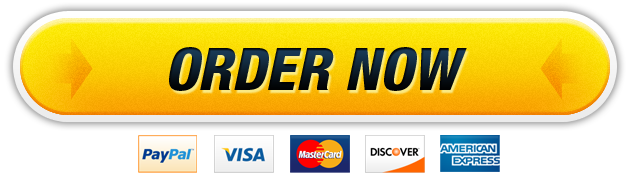19 Jul PRN NURSING SERVICES
PRN NURSING SERVICES CREATING A TABLE, QUERY, FORM, AND REPORT TO MANAGE STAFF DATA
Order Description
New Perspectives Access 2013
Tutorial
1: SAM Project 1bPRN NURSING SERVICES
CREATING A TABLE, QUERY, FORM, AND REPORT TO MANAGE
STAFF DATANew Perspectives Access 2013| Tutorial 1: SAM Project 1b
3. Change the data type of the ClientID field to Short Text.
4. Create the following fields in the Client table, using the Short Text data type:
FirstName, LastName, Address, City, State, and Zip.
5. Enter the records shown in Table 1 into the Client table.
Table 1: Client Table
ClientID FirstName LastName Address City State Zip
A501 Susan Rogers 101 W Eagle Nashville TN 37244
B505 David Truax 1201 Rivalto Ct Murfreesboro TN 37133
6. Resize the Address field to best fit the data it contains. Save and close the
Client table.
7. Open the Contractor table in Datasheet view, and then change the name of
the ID field to ContractorID.
8. Change the data type of the ContractorID field to Short Text.
9. Change the data type of the HireDate field to Date/Time, and then save the
table.
10. Enter the records shown in Table 2 into the Contractor table.
Table 2: Contractor Table
ContractorID FirstName LastName Interests Credentials HireDate
1025 Alan Mazuelos Pediatrics MSN 3/2/2014
1026 Pamela McCabe Obstetrics MSN 3/4/2014
11. Amy created a database named support_NP_A13_T1_P1b_nurses.accdb
that contains a table with additional contractor data. The Contractor table you
just edited has the same design as the Employee table in the
support_NP_A13_T1_P1b_nurses.accdb database. Copy all the records
from the Employee table in the support_NP_A13_T1_P1b_nurses.accdb
database, available for download from the SAM website, and paste them at
the end of the Contractor table in the current database.
12. Resize the ContractorID column in the Contractor datasheet to best fit the
data it contains. Save the table, and then close it.
13. Use the Simple Query Wizard to create a query based on the Contractor table.
Include the FirstName, LastName, and Interests fields from the Contractor
table in the query, in that order. Name the query Interests, and then close
the query.
© 2014 Cengage Learning.
© 2014 Cengage Learning.New Perspectives Access 2013| Tutorial 1: SAM Project 1b
14. Use the Form tool to create a form based on the Contractor table. Save the
form as ContractorInfo. Use the navigation buttons for the ContractorInfo
form to navigate to the third record, the last record, and the first record.
Close the ContractorInfo form.
15. Use the Report tool to create a report based on the Contractor table. Save the
report as ContractorList.
16. In Layout view for the ContractorList report, use the mouse to reduce the
width of the ContractorID column so it is approximately as wide as the text
“ContractorID” in the column heading.
17. Select the text box that appears below the ContractorID column (and contains
the number 11) in the ContractorList report. Then use the mouse to resize the
height of the text box slightly (by approximately 1/16-inch) so that it is tall
enough to completely display the value it contains, as shown in Figure 1
below. Save the report.
Figure 1: ContractorList Report
18. Close the Navigation pane. Select the text box that appears below the
Interests and Credentials columns and that contains the text “Page 1 of 1.”
Use an arrow key to move the text box to the left so that its left edge
vertically aligns with the left edge of the Interests column above it. View the
first page of the report in Print Preview to view the changes you made, and
then view the next page of the report in Print Preview. Save and close the
report, and then open the Navigation pane.
Microsoft product screenshots used with permission from Microsoft Corporation.
Copyright © 2014 Cengage Learning. All Rights Reserved.New Perspectives Access 2013| Tutorial 1: SAM Project 1b
Save and close any open objects in your database. Compact and repair your database, close
it, and exit Access. Follow the directions on the SAM website to submit your completed
project
Our website has a team of professional writers who can help you write any of your homework. They will write your papers from scratch. We also have a team of editors just to make sure all papers are of HIGH QUALITY & PLAGIARISM FREE. To make an Order you only need to click Ask A Question and we will direct you to our Order Page at WriteDemy. Then fill Our Order Form with all your assignment instructions. Select your deadline and pay for your paper. You will get it few hours before your set deadline.
Fill in all the assignment paper details that are required in the order form with the standard information being the page count, deadline, academic level and type of paper. It is advisable to have this information at hand so that you can quickly fill in the necessary information needed in the form for the essay writer to be immediately assigned to your writing project. Make payment for the custom essay order to enable us to assign a suitable writer to your order. Payments are made through Paypal on a secured billing page. Finally, sit back and relax.
About Writedemy
We are a professional paper writing website. If you have searched a question and bumped into our website just know you are in the right place to get help in your coursework. We offer HIGH QUALITY & PLAGIARISM FREE Papers.
How It Works
To make an Order you only need to click on “Order Now” and we will direct you to our Order Page. Fill Our Order Form with all your assignment instructions. Select your deadline and pay for your paper. You will get it few hours before your set deadline.
Are there Discounts?
All new clients are eligible for 20% off in their first Order. Our payment method is safe and secure.