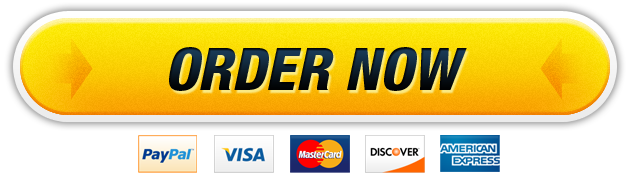01 Jul WD Ch 1 Grader Project 1G: Educational Website (Homework)
Question Description
GO16_WD_CH01_GRADER_1G_HW – Educational Website 1.3
Project Description:
In the following project, you will edit a handout that describes a new educational website product that Sturgeon Point Productions has developed for instructors. You will insert text, insert and format graphics, insert and modify text boxes and shapes, change document and paragraph layout, create lists, set and modify tab stops, and insert a SmartArt graphic.
Instructions:
For the purpose of grading the project you are required to perform the following tasks:
Step
Instructions
Points Possible
1
Start Word. Download and open the file named go16_wd_ch01_grader_1g_hw.docx.
0
2
Type Educational Websites and then press ENTER. Type Sturgeon Point Productions is offering website tie-ins with every educational video title in our catalog, at no additional cost. After the period, press SPACEBAR. Insert the text from the grader data file go_w01_grader_h3_Education.docx.
5
3
Change the Line Spacing for the entire document to 1.5 and the spacing After to 6 pt. To each of the four paragraphs that begin Sturgeon Point Productions, As educators, When submitting, and The video, apply a First Line indent of 0.5”.
5
4
Change the font size of the title to 50 and the title Line Spacing to 1.0. Center the title. From the Text Effects and Typography gallery, apply the effect Fill – Blue, Accent 1, Shadow to the title.
Note, depending on the version of Office used, the effect name may be Fill; Blue, Accent color 1; Shadow.
10
5
At the beginning of the paragraph below the title, insert the picture downloaded with your grader files—go_w01_grader_h3_Media.jpg. Change the picture Height to 2, and the Layout Options to Square. Format the picture with a 10 Point Soft Edges effect.
8
6
Use the Position command to display the Layout dialog box. Change the picture position so that the Horizontal Alignment is Right relative to the Margin. Change the Vertical Alignment to Top relative to the Line.
4
7
Select the five paragraphs beginning with Historic interactive timelines and ending with Quizzes and essay exams, and then apply checkmark bullets.
5
8
Locate the paragraph below the bulleted list and then click after the colon. Press ENTER and remove the first line indent. Type a numbered list with the following three numbered items:
The title in which you are interested
The name of the class and subject
Online tools you would like to see created
5
9
With the insertion point located at the end of the numbered list, insert a Basic Chevron Process SmartArt—under Process, in the fifth row, the second layout. In the first shape, type View. In the second shape type Interact and in the third shape type Assess. Select the outside border of the SmartArt. Change the SmartArt color to Colorful Range – Accent Colors 4 to 5, and then apply the 3-D Flat Scene style.
8
10
Change the Height of the SmartArt to 1 and the Width to 6.5. Change the SmartArt Layout Options to Square, the Horizontal Alignment to Centered relative to the Page, and the Vertical Alignment to Bottom relative to the Margin.
8
11
Select the days and times at the end of the document and then set a Right tab with dot leaders at 6”.
4
12
Click in the blank line below the tabbed list, and then center the line. Insert an Online Video. Search YouTube for Pearson Higher Education Learning, and then insert the first video that displays. Change the video height to 1.5.
Note, Mac users, insert the downloaded video file, go_w01_grader_h3_Video.mp4. Change the wrapping style to In Line with Text and ensure that the video is centered.
4
13
Below the video, insert a Rounded Rectangle shape. Change the Shape Height to 1.5 and the Shape Width to 6.5. Display the Shape Styles gallery, and then apply the Subtle Effect – Blue, Accent 1 style.
Note, depending on the version of Office used, the shape name may be Rectangle: Rounded Corners.
8
14
Use the Position command to display the Layout dialog box, and then change the position so that both the Horizontal and Vertical Alignment are Centered relative to the Margin. In the rectangle, type Sturgeon Point Productions and then press ENTER. Type Partnering with Educators to Produce Rich Media Content and then change the font size to 16.
4
15
Move to the top of the document and insert a Text Box above the title. Change the Height of the text box to 0.5 and the Width to 3.7. Type Sturgeon Point Productions and then change the font size to 22. Center the text.
6
16
Use the Position command to display the Layout dialog box, and then position the text box so that the Horizontal Alignment is Centered relative to the Page and the Vertical Absolute position is 0.5 below the Page.
4
17
Change the text box Shape Fill color to Blue, Accent 5, Lighter 80%. Change the Shape Outline to the same color—Blue, Accent 5, Lighter 80%.
4
18
Deselect the text box. Apply a Box setting page border and choose the first style. Change the Color to Blue, Accent 5.
Note, Mac users, on the Page Border tab, click the Options button, then under Margin, select Measure from: Edge of Page. Set all four page border margins to 24 pt. Close the dialog boxes.
4
19
Change the Top margin to 1.25 and insert the File Name in the footer.
4
20
Save and close the document. Exit Word. Submit the file as directed.
0
Total Points
100
Our website has a team of professional writers who can help you write any of your homework. They will write your papers from scratch. We also have a team of editors just to make sure all papers are of HIGH QUALITY & PLAGIARISM FREE. To make an Order you only need to click Ask A Question and we will direct you to our Order Page at WriteDemy. Then fill Our Order Form with all your assignment instructions. Select your deadline and pay for your paper. You will get it few hours before your set deadline.
Fill in all the assignment paper details that are required in the order form with the standard information being the page count, deadline, academic level and type of paper. It is advisable to have this information at hand so that you can quickly fill in the necessary information needed in the form for the essay writer to be immediately assigned to your writing project. Make payment for the custom essay order to enable us to assign a suitable writer to your order. Payments are made through Paypal on a secured billing page. Finally, sit back and relax.
About Writedemy
We are a professional paper writing website. If you have searched a question and bumped into our website just know you are in the right place to get help in your coursework. We offer HIGH QUALITY & PLAGIARISM FREE Papers.
How It Works
To make an Order you only need to click on “Order Now” and we will direct you to our Order Page. Fill Our Order Form with all your assignment instructions. Select your deadline and pay for your paper. You will get it few hours before your set deadline.
Are there Discounts?
All new clients are eligible for 20% off in their first Order. Our payment method is safe and secure.