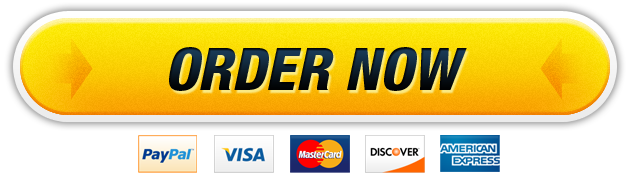06 May Windows Operating Systems Lesson 8
Assignment 08
K01 Windows Operating Systems
Directions: Be sure to make an electronic copy of your answer before submitting for grading. Unless otherwise stated, answer in complete sentences, and be sure to use correct English spelling and grammar. Sources must be cited in APA format. Refer to the “Assignment Format” page for specific format requirements.
Using Task Manager and Tracking System Performance:
1. Open PowerPoint, select a Blank Presentation, and change the layout to Blank.
1. Save your presentation to the location where you save your files in a new folder named Chapter 5 with the name Lastname_Firstname_05_Task_Performance Note: After each use of PowerPoint, you will save and minimize its window.
1. Copy the data folder gowin10_1e_pe_c_05_data to your Documents folder. If necessary, set the View to Details.
1. Navigate to This PC › Documents gowin10_1e_pe_p_05_data › Kansas City › Accounting.
1. Using File Explorer, open KC_AC_Loan Presentation, KC_AC_All_Rooms_Analysis, and KC_AC_Report_Shareholders. If necessary, maximize each application window as you open it.
1. Open Task Manager and, if necessary, click Fewer details. Capture an image of the screen. Display the PowerPoint Lastname_Firstname_05_Task_Performance window and paste the contents of the Clipboard on the slide.
1. In the Task Manager window, click More details, click the Performance tab and, if necessary, click Disk 0 (C:).
1. Capture an image of the Task Manager window. Display the PowerPoint Lastname_Firstname_ 05_Task_Performance window, add a new Blank slide, and paste the contents of the Clipboard on the slide.
1. In the Task Manager window, click the App History tab, if necessary, scroll down, right-click Maps, and click Switch to.
1. If necessary, resize and reposition the Maps window so that a portion of the Task Manager is visible and capture an image of the screen.
1. Display the PowerPoint Lastname_Firstname_05_Task_Performance window, add a new Blank slide, and paste the contents of the Clipboard on the slide. Close all windows except PowerPoint.
For this part of the exam, you must have an administrator account on the computer that you are using.
1. Open Task Manager and, if necessary, click More details. Click the Performance tab and click Open Resource Monitor. Click the Overview tab and maximize the window.
1. As necessary, expand the Disk section and collapse the CPU, Network, and Memory sections. Capture the screen, display the PowerPoint window, add a new Blank slide, and paste the contents of the Clipboard on the slide. Close all open windows except PowerPoint.
1. In the taskbar search box, type performance monitor and then select and maximize Performance Monitor Desktop app. If necessary, expand Monitoring Tools and click Performance Monitor.
1. Open Word and Excel, click Performance Monitor on the taskbar, and click Freeze Display. On the menu bar, click Action, and click Properties. In the Performance Monitor Properties dialog box, click the Graph tab. On the Graph tab, click in the Title box, and type CPU Usage showing the opening of Word and Excel In the Vertical axis box, type Percent Used Click OK and close the dialog box.
1. Capture the screen, display the PowerPoint window, add a new Blank slide, and paste the contents of the Clipboard on the slide. Unfreeze the Display.
1. Save the presentation, close all open windows, and submit the PowerPoint file as directed by your instructor.
Grading Rubric
Please refer to the rubric on the next page for the grading criteria for this assignment.
TASKExemplarySatisfactoryUnsatisfactoryUnacceptable
10 points 8 points 5 points 2 points
Student provides a correct
result.
Student provides a mostly
correct result.
Student provides a weak or
unclear result.
Student provides a poor
result.
15 points 10 points 5 points 2 points
Student provides a correct
result.
Student provides a mostly
correct result.
Student provides a weak or
unclear result.
Student provides a poor
result.
15 points 10 points 5 points 2 points
Student provides a correct
result.
Student provides a mostly
correct result.
Student provides a weak or
unclear result.
Student provides a poor
result.
20 points 15 points 10 points 5 points
Student provides a correct
result.
Student provides a mostly
correct result.
Student provides a weak or
unclear result.
Student provides a poor
result.
20 points 15 points 10 points 5 points
Student provides a correct
result.
Student provides a mostly
correct result.
Student provides a weak or
unclear result.
Student provides a poor
result.
20 points 15 points 10 points 5 points
Student provides a correct
result.
Student provides a mostly
correct result.
Student provides a weak or
unclear result.
Student provides a poor
result.
Open PowerPoint, select a Blank Presentation, and change the
layout to Blank; save your presentation to the location where you
save your files in a new folder named Chapter 5 with the name
Lastname_Firstname_05_Task_Performance; copy the data folder
gowin10_1e_pe_c_05_data to your Documents folder; if necessary,
set the View to Details (10 points)
In the Task Manager window, click the App History tab, right-click
Maps, and click Switch to; if necessary, resize and reposition the
Maps window so that a portion of the Task Manager is visible and
capture an image of the screen; display the PowerPoint
Lastname_Firstname_05_Task_ Performance window, add a new
Blank slide, and paste the contents of the Clipboard on the slide
(20 points)
Open Task Manager and if necessary, click More details; click the
Performance tab and click Open Resource Monitor; click the
Overview tab and maximize the window; as necessary, expand the
Disk section and collapse the CPU, Network, and Memory
sections; capture the screen, display the PowerPoint window, add
a new Blank slide, and paste the contents of the Clipboard on the
slide (20 points)
Navigate to This PC › Documents gowin10_1e_pe_p_05_data ›
Kansas City › Accounting; using File Explorer, open KC_AC_Loan
Presentation, KC_AC_All_Rooms_Analysis, and
KC_AC_Report_Shareholders; if necessary, maximize each
application window as you open them; open Task Manager and if
necessary, click Fewer details; capture an image of the screen;
display the PowerPoint Lastname_
Firstname_05_Task_Performance window and paste the contents
of the Clipboard on the slide (15 points)
In the taskbar search box, type performance monitor, then select
and maximize Performance Monitor desktop app; if necessary,
expand Monitoring Tools and click Performance Monitor; open
Word and Excel, click Performance Monitor on the taskbar, and
click Freeze Display; on the menu bar, click Action, and click
Properties; in the Performance Monitor Properties dialog box,
click the Graph tab; on the Graph tab, click in the Title box, and
type CPU Usage showing the opening of Word and Excel; in the
Vertical axis box, type Percent Used; capture the screen, display
the PowerPoint window, add a new Blank slide, and paste the
contents of the Clipboard on the slide (20 points)
In the Task Manager window, click the Performance tab and if
necessary, click Disk 0 (C:); capture an image of the Task Manager
window; display the PowerPoint Lastname_ Firstname_
05_Task_Performance window, add a new Blank slide, and paste
the contents of the Clipboard on the slide (15 points)
Our website has a team of professional writers who can help you write any of your homework. They will write your papers from scratch. We also have a team of editors just to make sure all papers are of HIGH QUALITY & PLAGIARISM FREE. To make an Order you only need to click Ask A Question and we will direct you to our Order Page at WriteDemy. Then fill Our Order Form with all your assignment instructions. Select your deadline and pay for your paper. You will get it few hours before your set deadline.
Fill in all the assignment paper details that are required in the order form with the standard information being the page count, deadline, academic level and type of paper. It is advisable to have this information at hand so that you can quickly fill in the necessary information needed in the form for the essay writer to be immediately assigned to your writing project. Make payment for the custom essay order to enable us to assign a suitable writer to your order. Payments are made through Paypal on a secured billing page. Finally, sit back and relax.
About Writedemy
We are a professional paper writing website. If you have searched a question and bumped into our website just know you are in the right place to get help in your coursework. We offer HIGH QUALITY & PLAGIARISM FREE Papers.
How It Works
To make an Order you only need to click on “Order Now” and we will direct you to our Order Page. Fill Our Order Form with all your assignment instructions. Select your deadline and pay for your paper. You will get it few hours before your set deadline.
Are there Discounts?
All new clients are eligible for 20% off in their first Order. Our payment method is safe and secure.